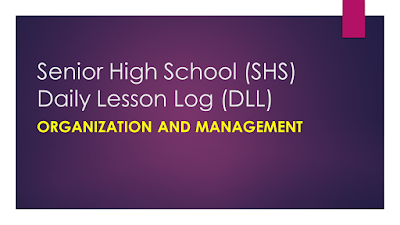Compared to all previous Windows versions, many of the working of the GUI has changed. On this page you will learn the essentials of the new Windows Operating System. The actions are similar for both Windows 8 and Windows Server 2012.
- Shutdown/Restart (Ctrl+Alt+Del / Right bar / Alt + F4)
- Show all Programs (Right click / Winkey + Q)
- Power User Menu
Shutdown/Restart
There are multiple ways to shutdown, restart or put the system in sleep mode.
Ctrl+Alt+Del
Show all Programs
In the classic Start menu, one could browse all applications by expanding the ‘All Programs’ item in the Start menu. In Windows 8 / Server 2012, this changed slightly.
Right click
Power User Menu
For advanced users to quickly perform advanced system functions, it is possible to open the Power User menu by right clicking in the lower left corner of the screen. The short key to open this menu is Windows Key + X. The Power User Menu contains: Programs and Features, Power Options, Event Viewer, System (System Properties), Device Manager, Disk Management, Command Prompt [Admin], Task Manager, Control Panel, File Explorer (Windows Explorer), Search, Run and Desktop.